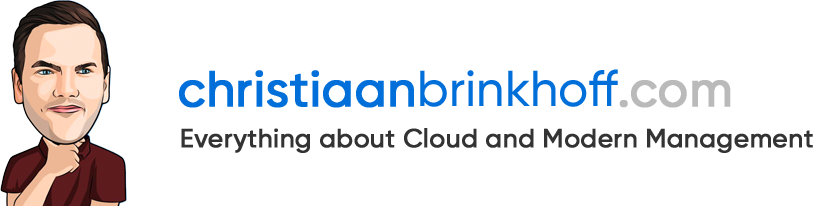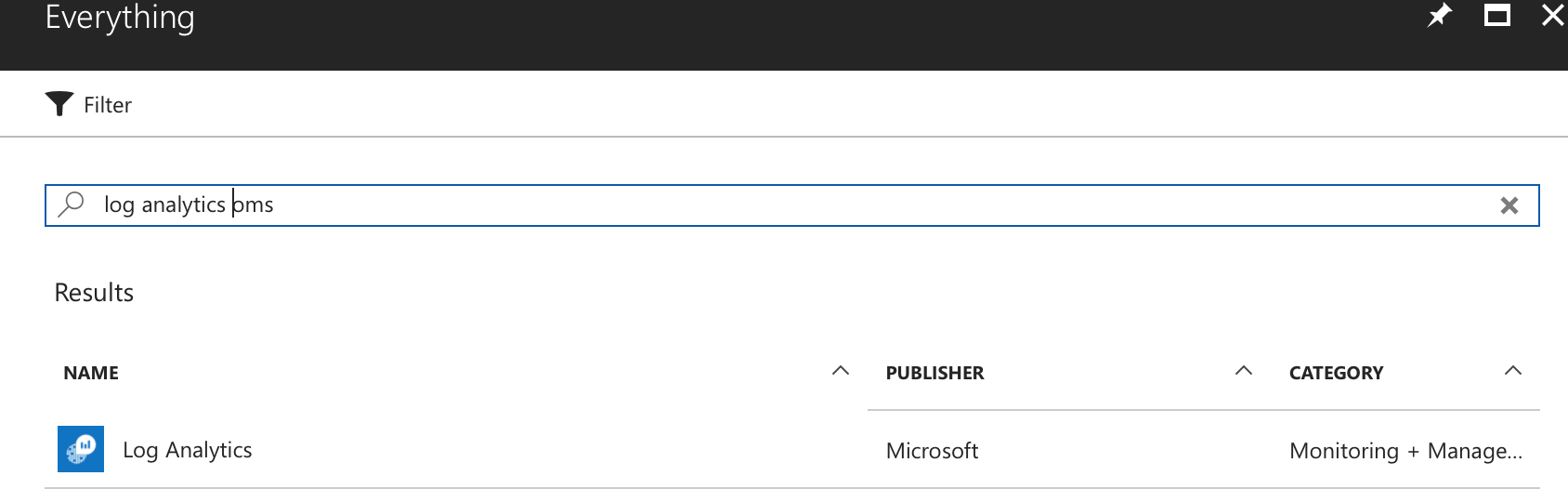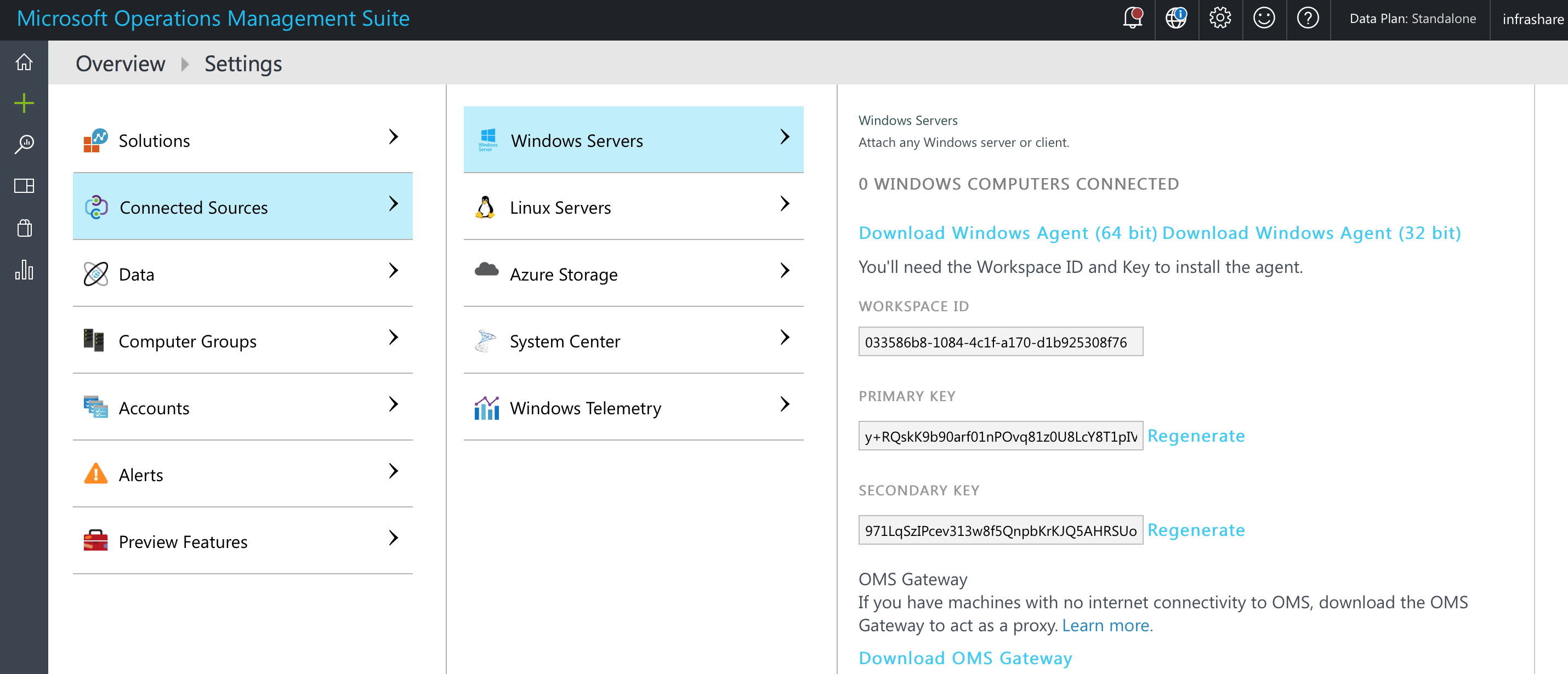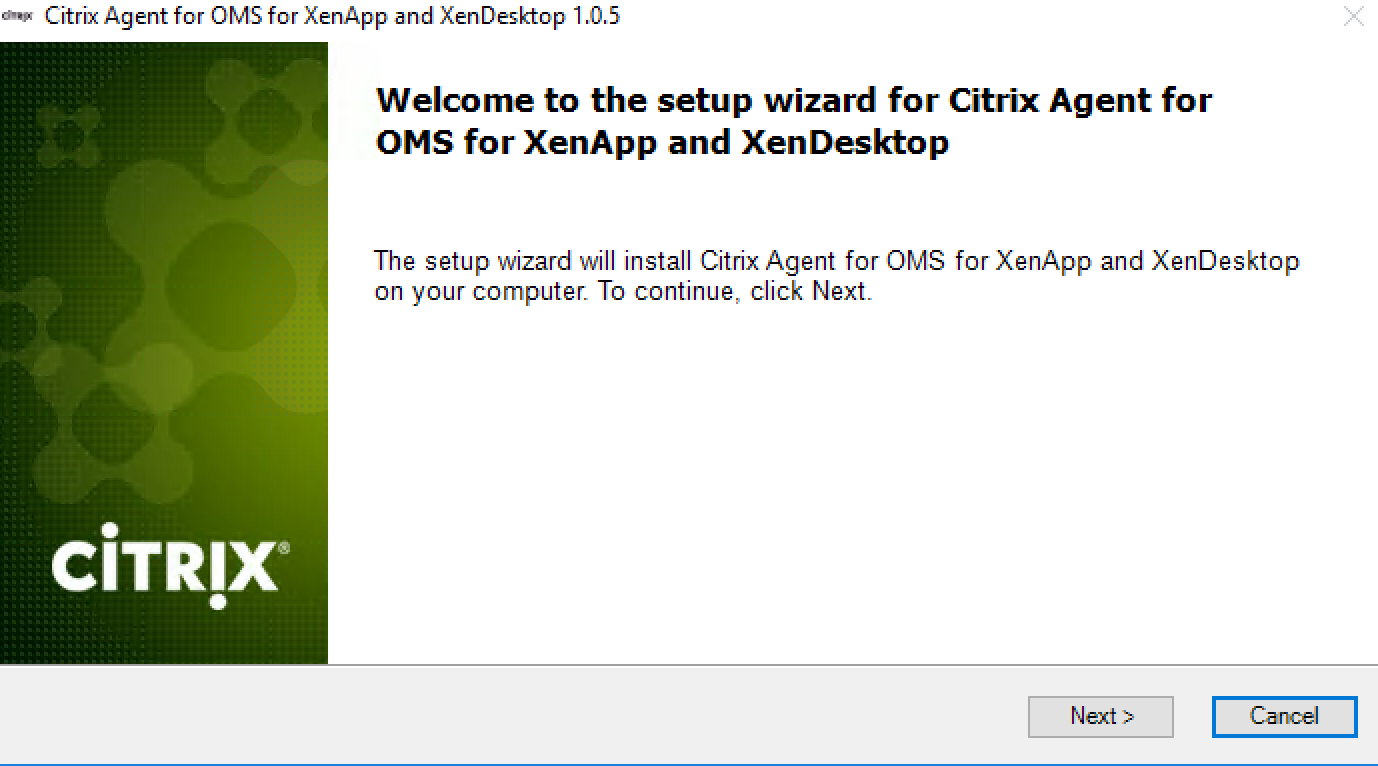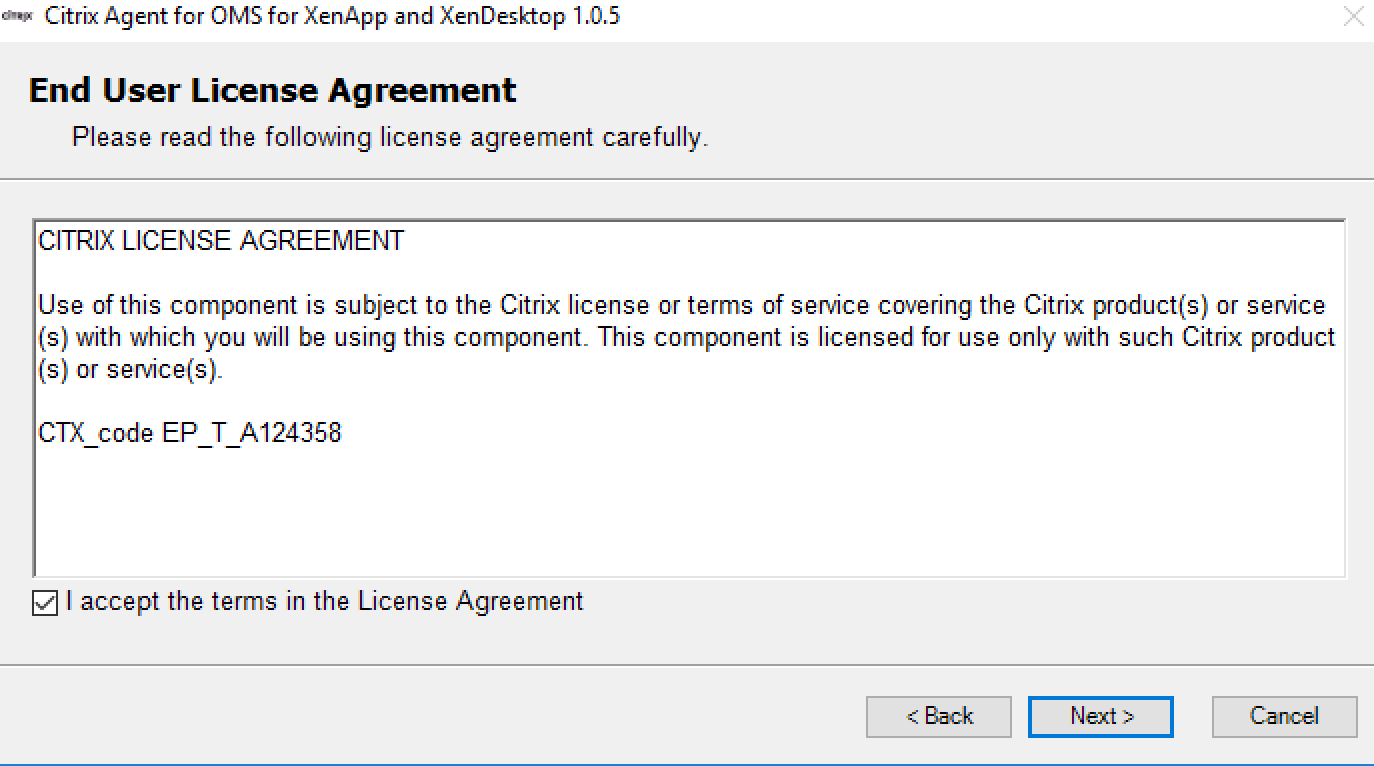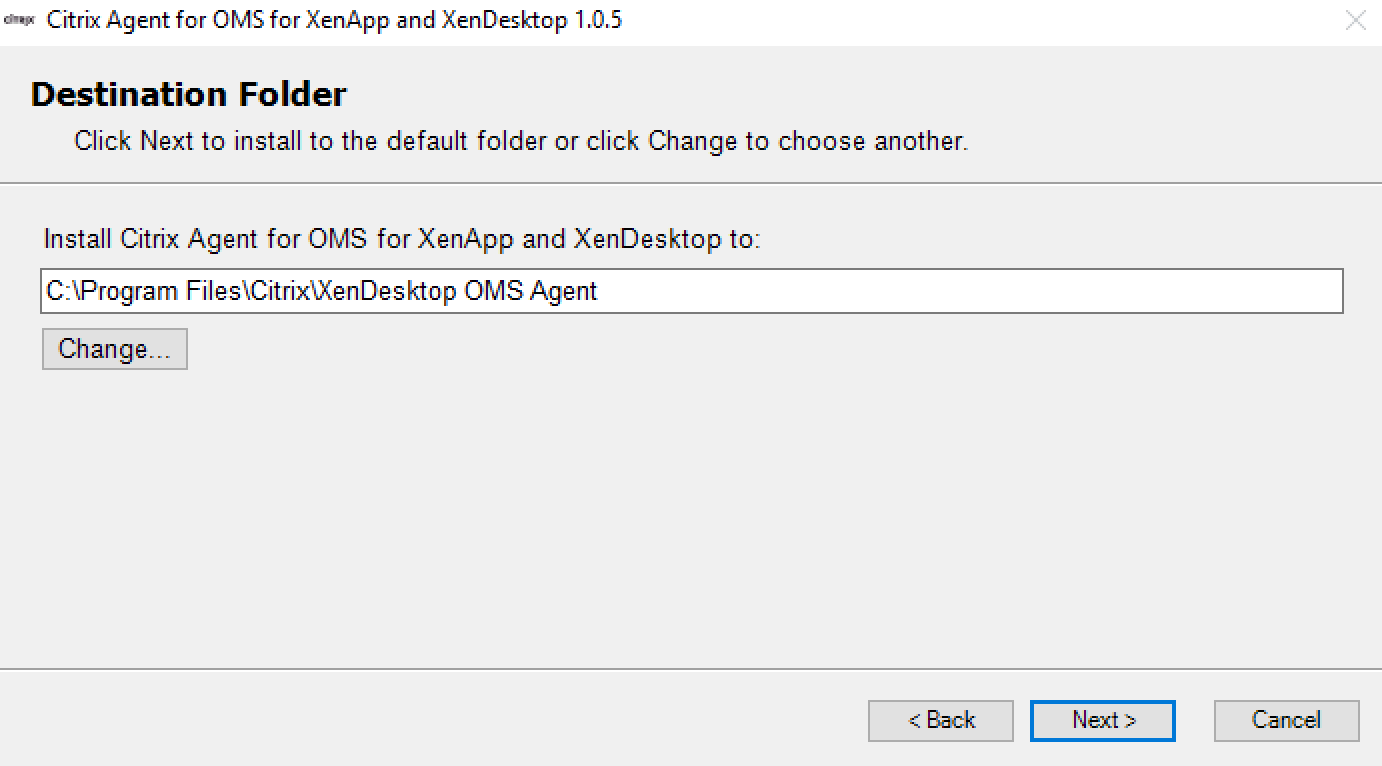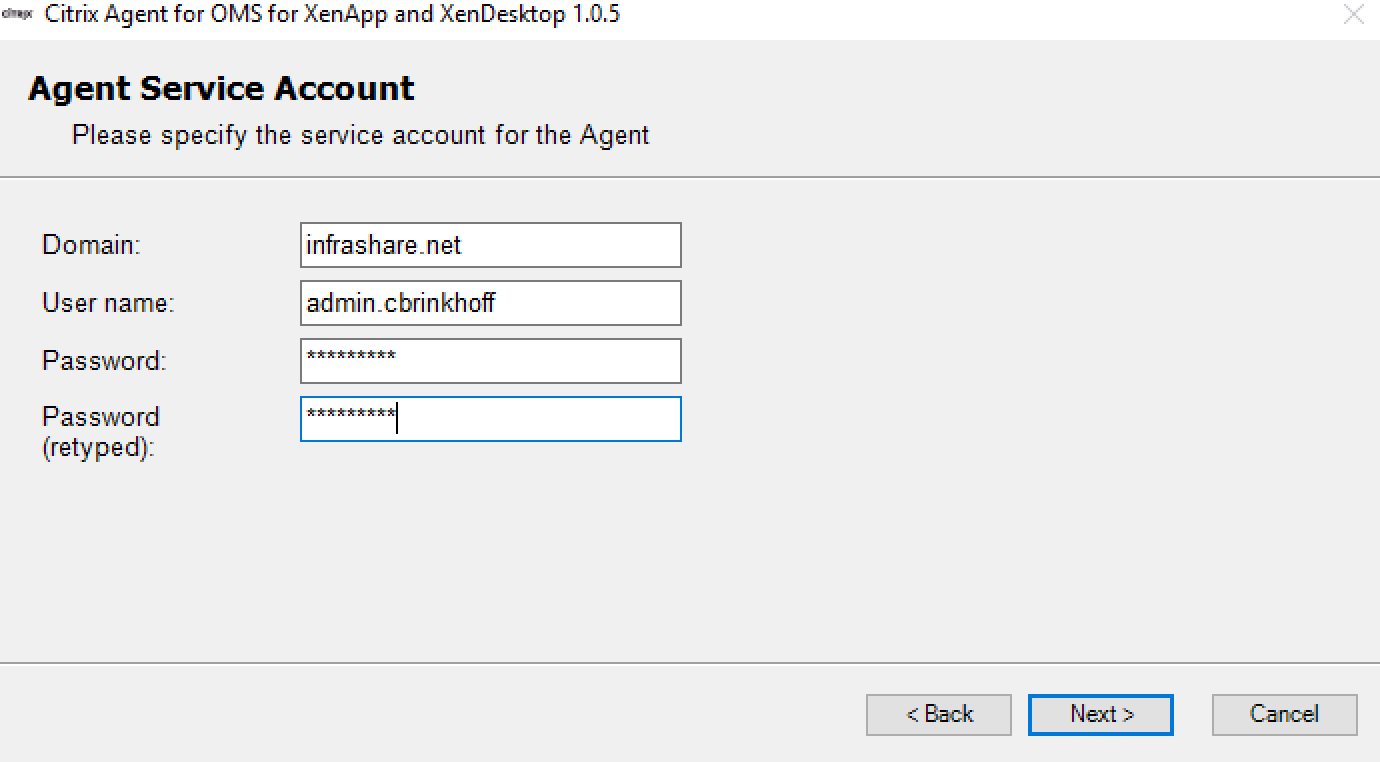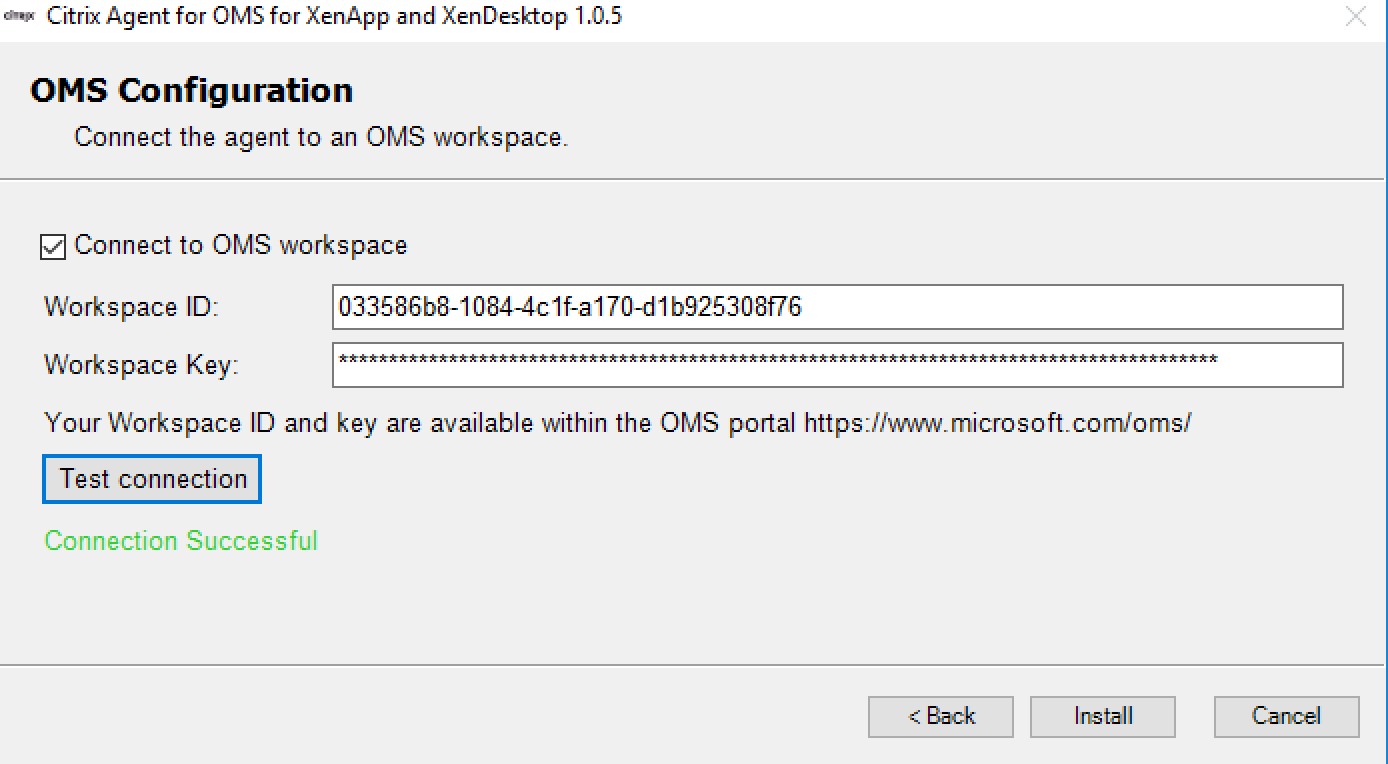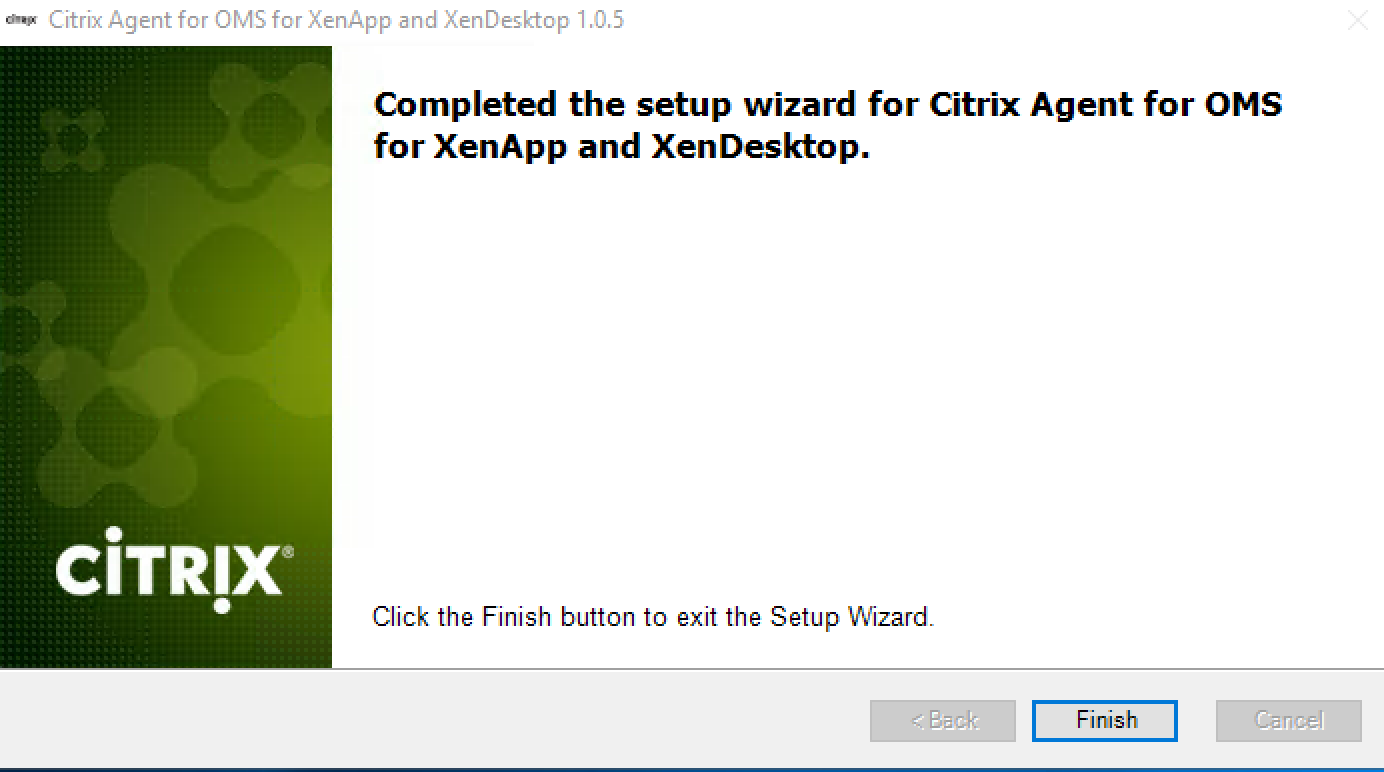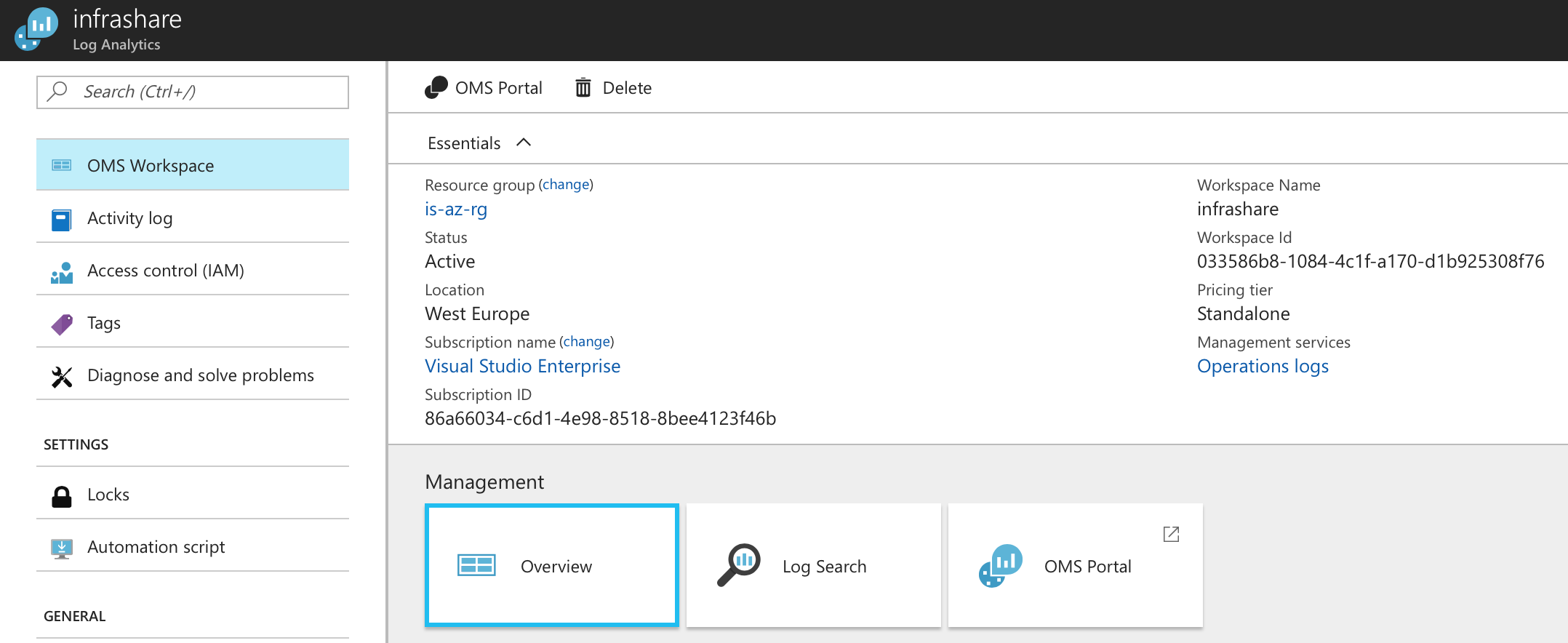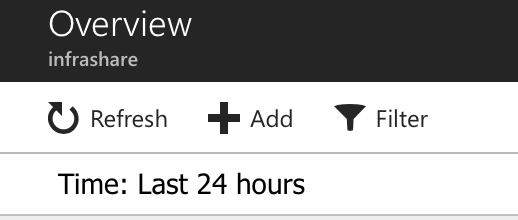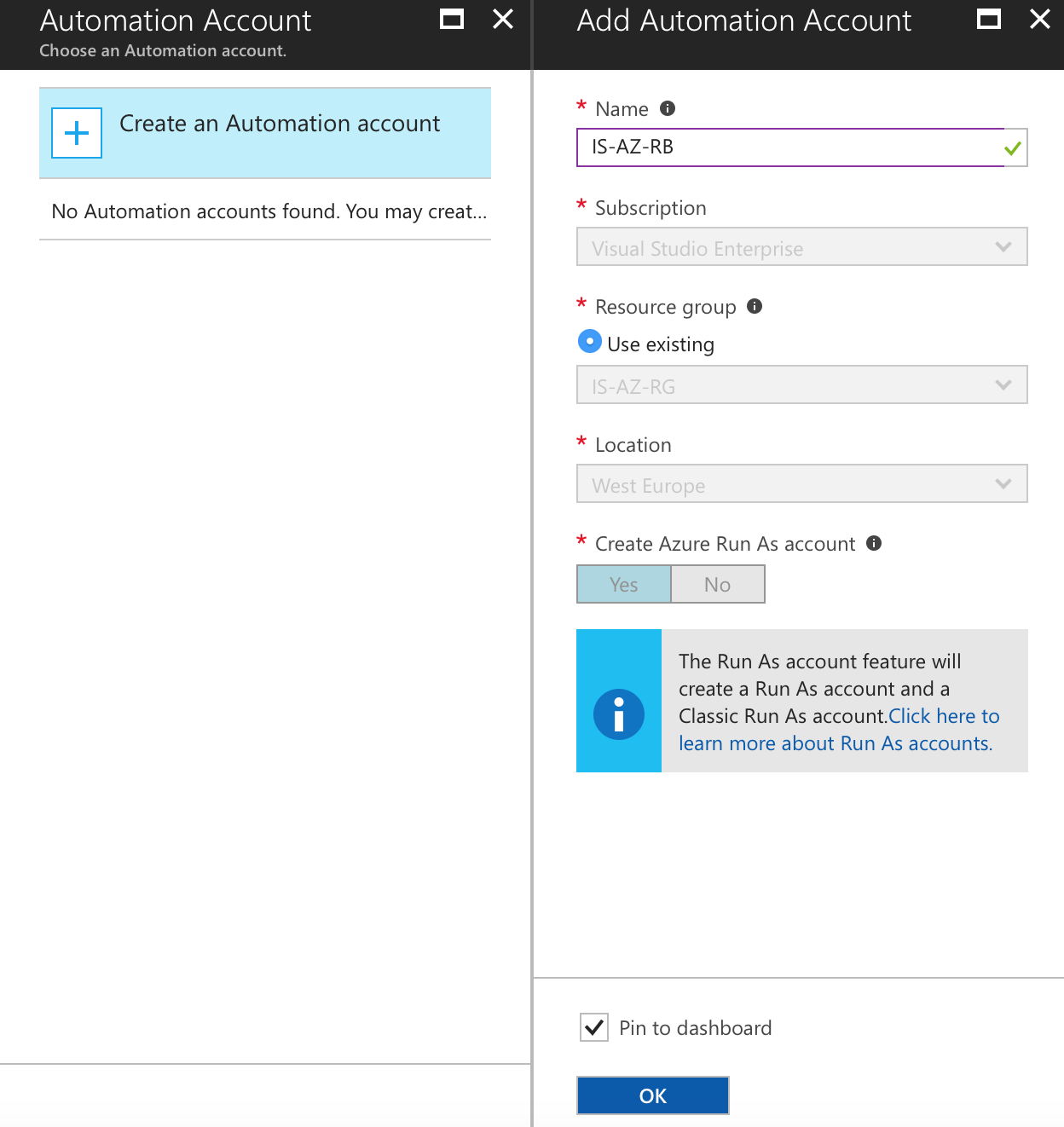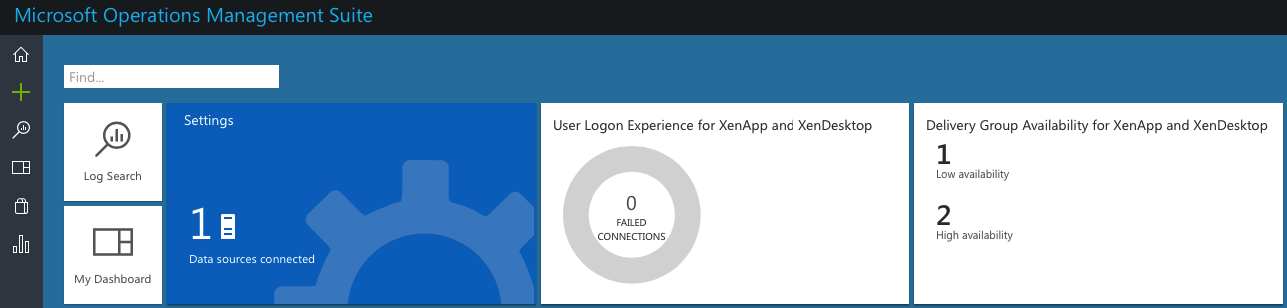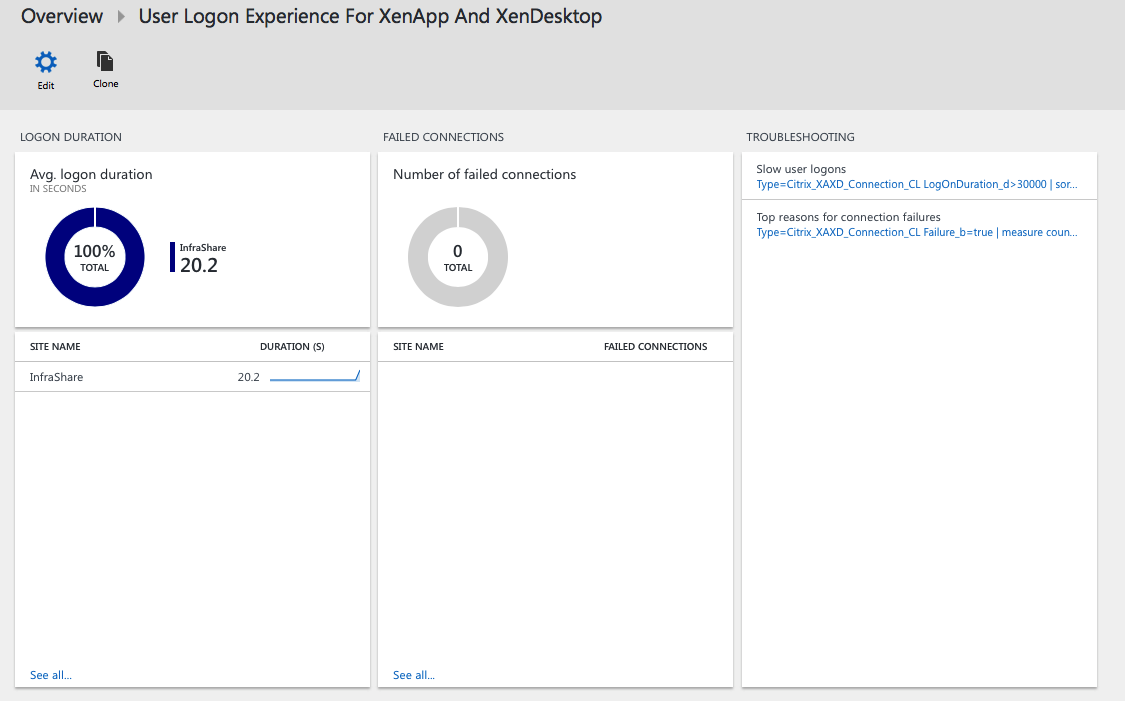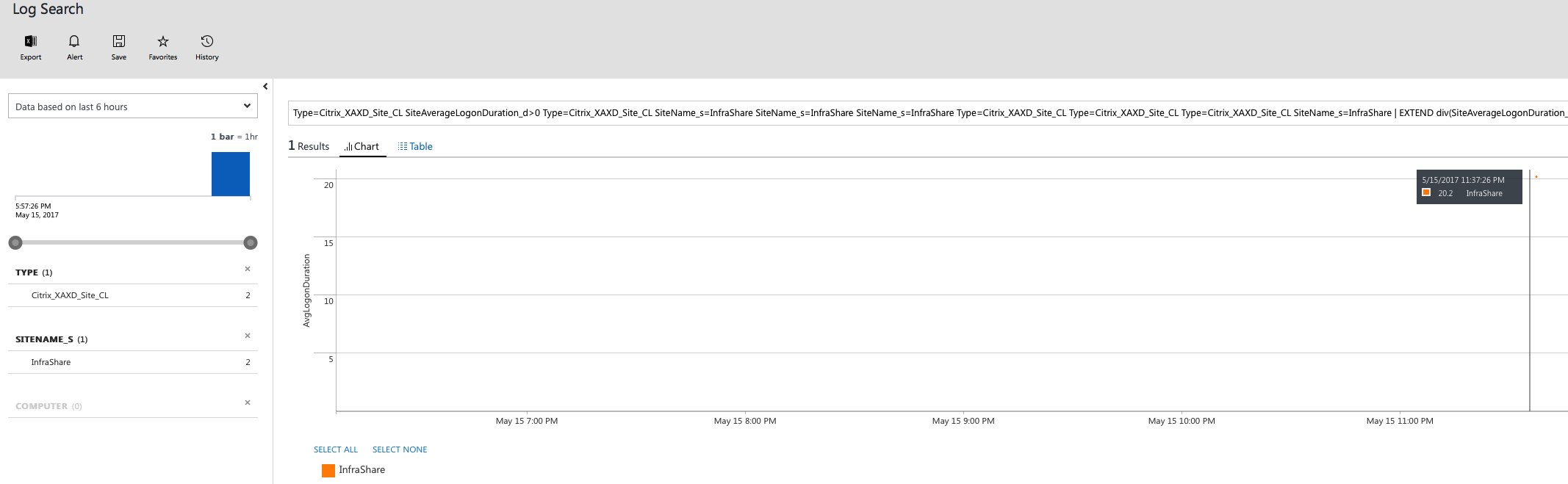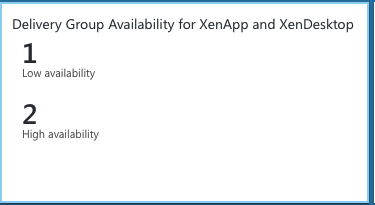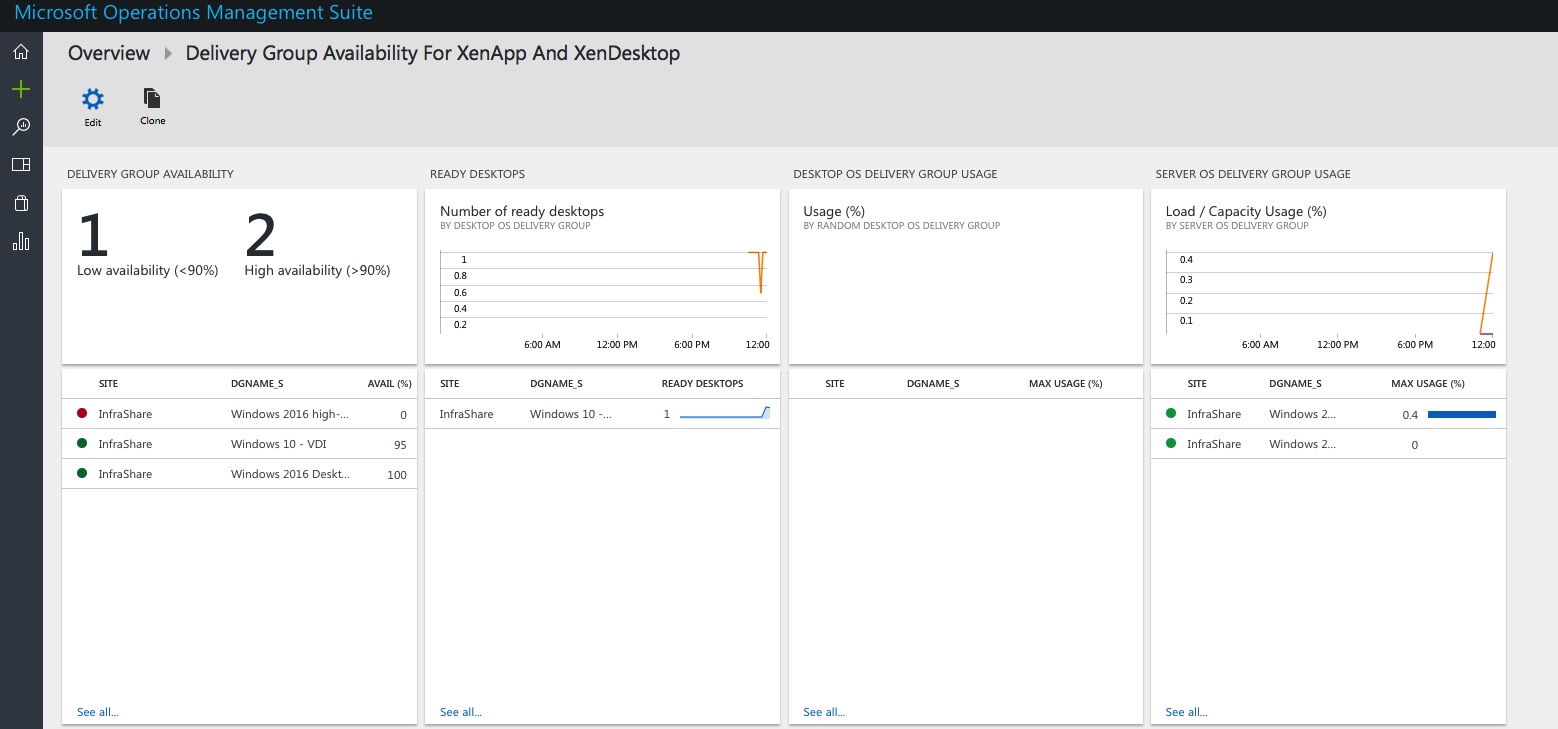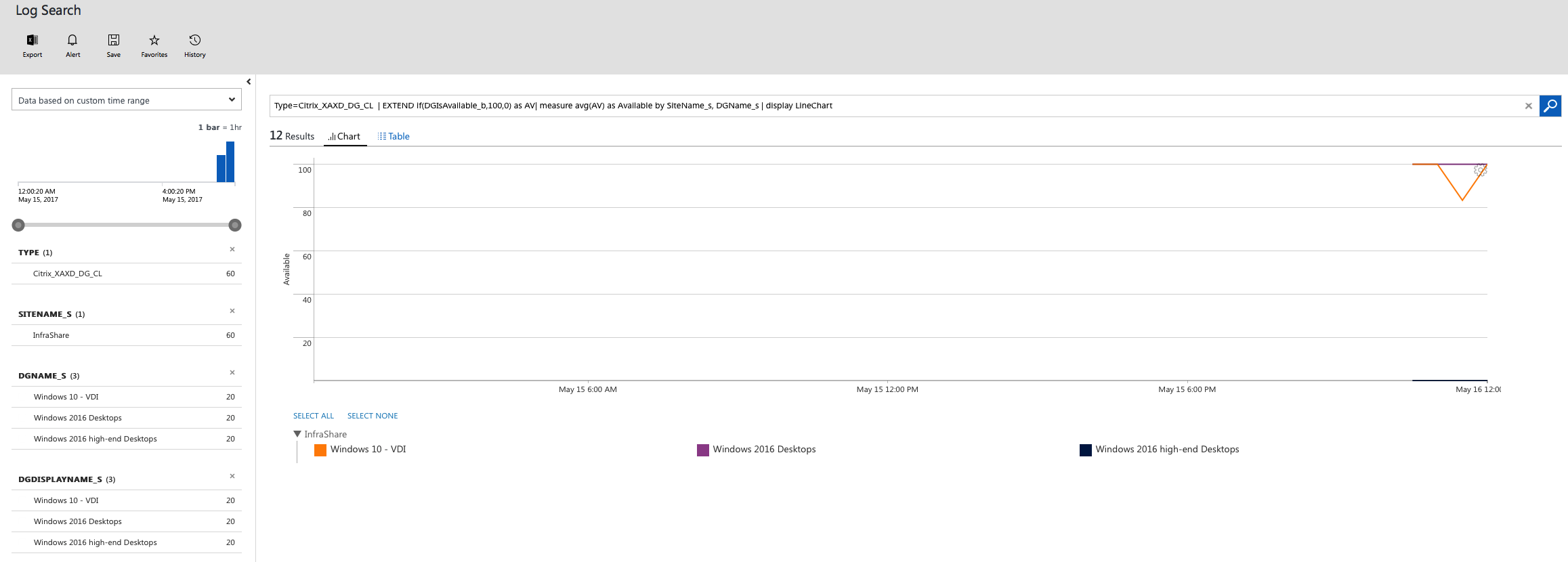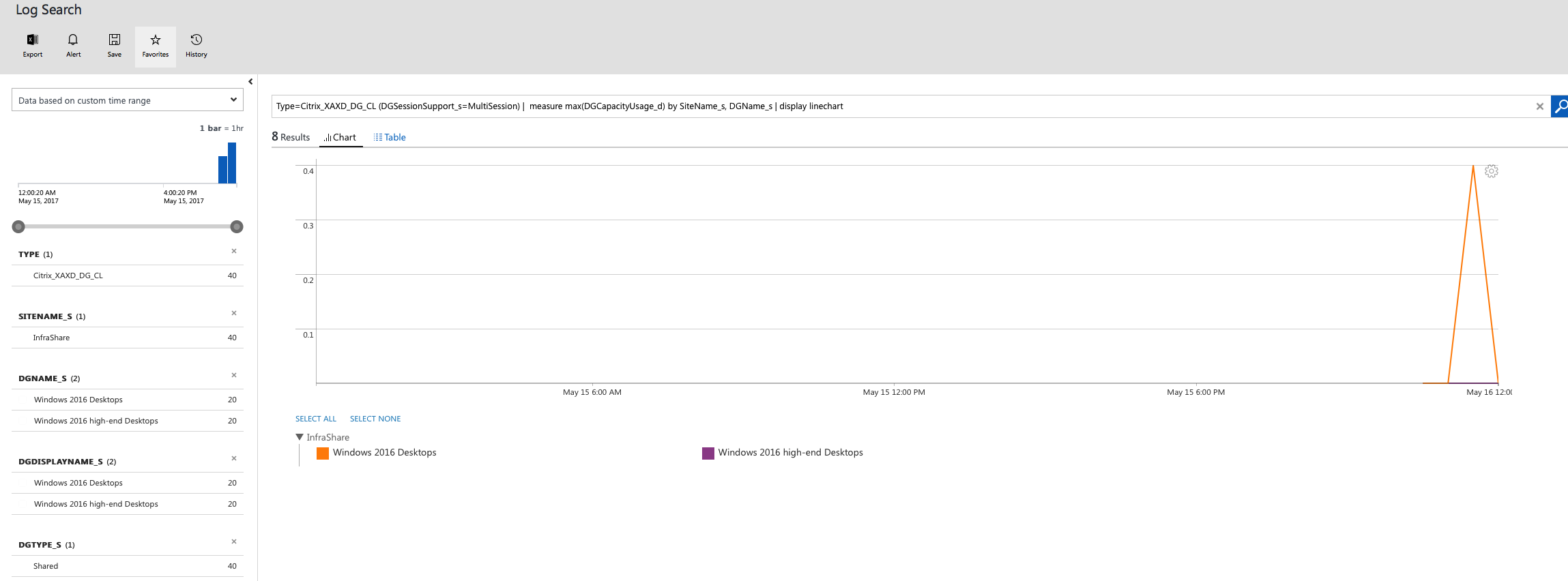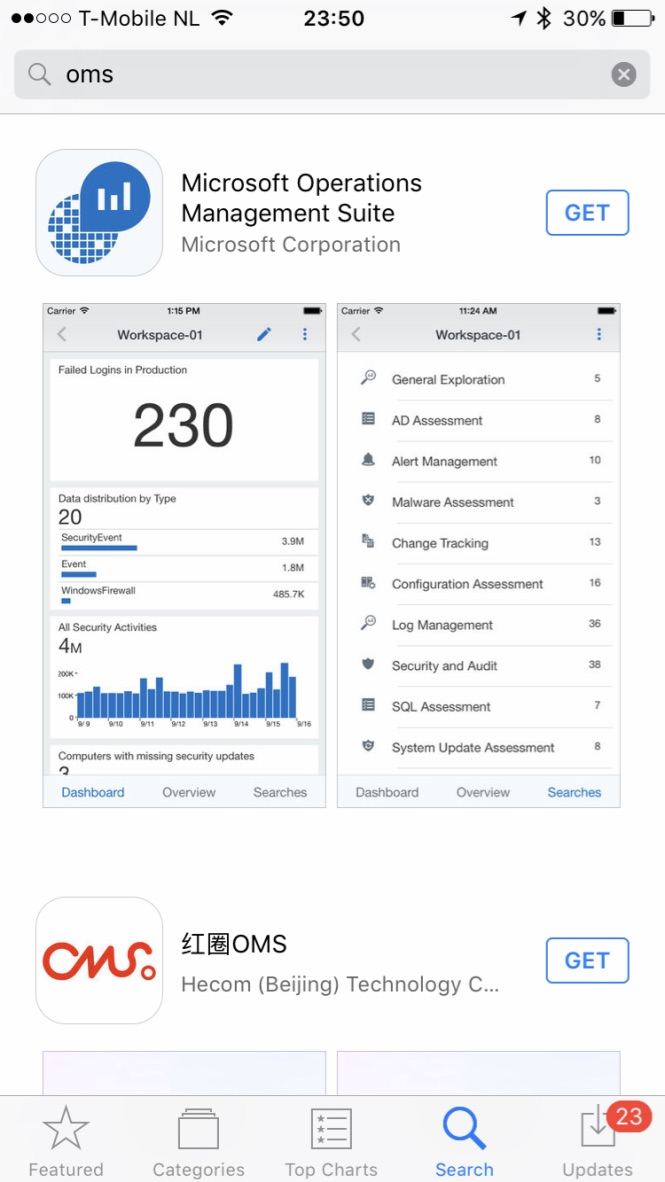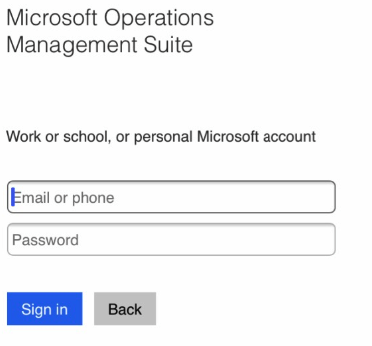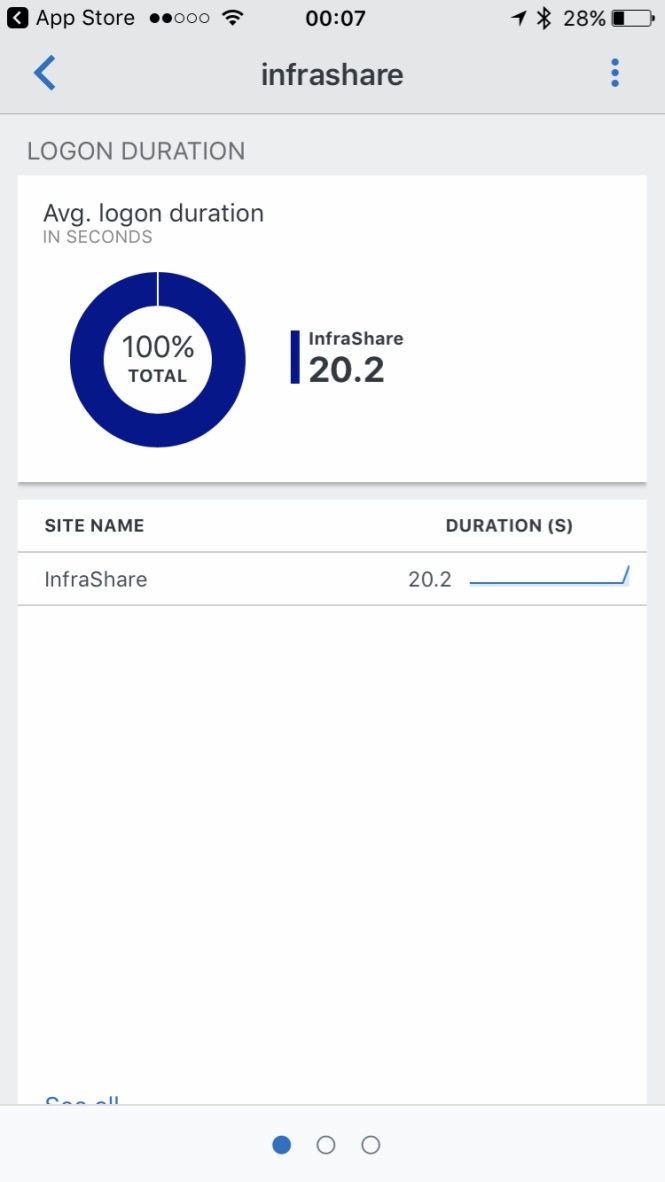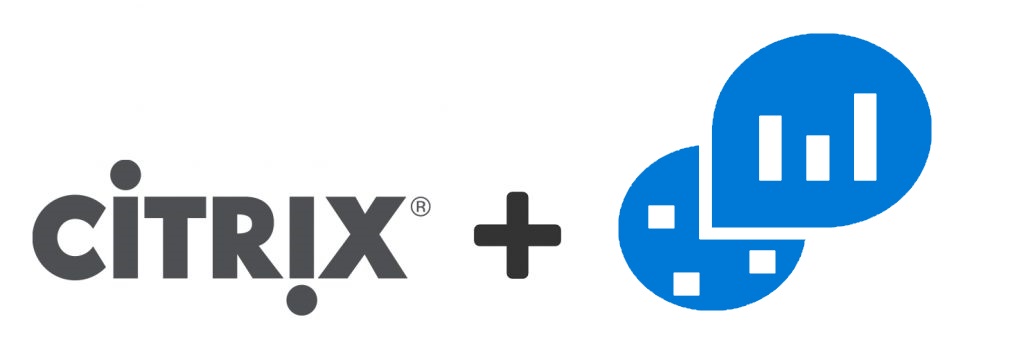
Monitor your Citrix Virtual Apps and Desktops – XenApp and XenDesktop environment in Microsoft Azure OMS – Analytics
At the beginning of this year, at Citrix Summit, Citrix announced that the partnership with Microsoft will be increased and will hit the Accelerator – what did resulted in several awesome releases of Citrix components in the Microsoft Azure Cloud. One of them, for example is the RemoteApp replacement XenApp Essentials and XenDesktop Essentials did get available for public.
The latest new Citrix and Microsoft release, is the Citrix Management Solutions (still preview) support for Microsoft Azure OMS. In times that many companies are thinking about their strategy to migrate their server to the Cloud (mostly still in hybrid), Microsoft and Citrix are now providing you a simple and effective monitoring solution to monitor your on-premises and your Citrix XenApp or XenDesktop environment(s) all from the OMS service that is available in the Microsoft Azure cloud. Activation of this feature must be done by using the following 2 new management solutions — User Logon Experience and Delivery Group Availability.
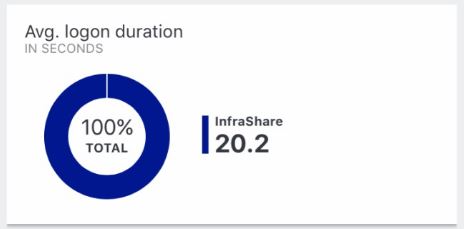
What is Microsoft Azure Operations Management Suite (OMS)? OMS is Microsoft’s cloud-based IT management solution that helps you manage and protect your on-premises and cloud infrastructure. See it as the out-of-the-box Monitoring as-a-service solution from the Public Cloud of Microsoft, with a lot of influences of System Center Operating manager (SCOM). As cloud evangelist, I personally love all those new features that Citrix provides from the Azure Public Cloud. Hopefully there will be announced more of those OMS Solutions plugins in the feature, so we can expand our sensors. I’ll definitely look forward to all the releases around Citrix Synergy!
The software is still in technical preview and is only available for Citrix Partners and to XenApp and XenDesktop customers with valid Subscription Advantage/Software Maintenance Platinum license program as of date Feb 15, 2017. When you haven’t got both of them, you also can request an evaluation license over here.

In this article, I will show you how you can activate Microsoft Azure OMS analytics to monitor your Citrix environment. OMS also provide a Mobile Application that is standard included in all the Workplace licensed – to read out your environment – check out the end of this blog how the mobile app looks like!
Table of Contents
Click on the title to get forwarded in the article:
- Install the OMS agent on your Delivery Controller
- Setup the Citrix Management Solutions
- User Logon Experience For XenApp And XenDesktop
- Delivery Group Availability For XenApp And XenDesktop
- Monitor your Citrix environment on your Mobile Device
The following Counters are possible within Azure OMS
- Logon count per Site
- Average logon duration per Site
- Delivery Groups sorted by number of desktops
- Availability of Delivery Groups as a percentage
- Delivery Groups that are in maintenance mode
- Server OS machines by highest load index
- Number of unique users per Delivery Group
- Users with slow logon time detection
Requirements
- Microsoft Azure subscription
- Microsoft OMS Analytics Account
- Must be a Citrix Partner
- Valid Citrix XenApp/XenDesktop Platinum license
Setup OMS in Microsoft Azure
Log on to your Azure environment – open the marketplace – and search for the Log Analytics
Click on Create
Fill in a name for the OMS Workspace, enter the Azure subscription, Resource Group, Location and Pricing tier – free or per GB. Click on Ok to create the OMS Workspace
Note: The standalone pricing tier is not supported for the Citrix OMS Management Solutions. The free tier includes 500 MB of daily history.
The deployment is in progress…

If the setup is finished – open the Log Analytics – option from the Azure portal menu
Install the OMS agent on your Delivery Controller
When the deployment is finished, enter the just OMS Workspace address in your internet brower, for me this will be; https://infrashare.portal.mms.microsoft.com
Open the option Connected Sources -> Windows Servers – download the Windows Agent (64 bit) and copy the Workspace ID and Primary key to a notepad – we need them at the agent installation to provide/setup the connection.
Now download the Citrix OMS management solution from the Citrix website through this link
Click on Next
Agree with the license Agreement – Click on Next
Select the installation destination, click on Next
Enter the account credentials of your service account, click Next
Note: The account must be a have a minimum of local administrator rights on the Delivery Controller and must have Full Administrator rights in the Citrix Site
Now we need to enter the earlier copied Workspace ID and Key – Click on Test Connection to check the OMS agent to OMS Workspace connectivity. If the – Connection Successful comes back in green, click on Install
The setup finished successfully
Setup the Citrix Management Solutions (OMS plug-ins)
Switch back to the Azure portal – Log Analytics OMS – and Click on the – Overview – option
Click on the + Add button
Click on the Management Solution that you want to use, I select the – User Logon Experience for XenApp and XenDesktop – option
Note: When u want to configure both – please repeat this process again for the – Delivery Group Availability for XenApp and XenDesktop.
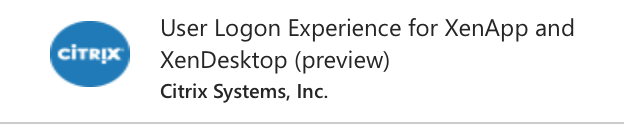
Click on create
Select the Workspace and create an automation account that is needed to run the monitoring processes.
Enter a Runbook account name – click on Create afterwards
User Logon Experience For XenApp And XenDesktop
Once you installed and configured the Delivery Group monitor plugin, the following standard dashboards will be available through the home screen of your public Workplace url – for me https://infrashare.portal.mms.microsoft.com
Click on the – User Logon Experience for XenApp and XenDesktop – to open the collected data
Now you can check the average logon time and monitor all the failed connection, all through Azure OMS.
Click on your site name to get more in-dept. information about the logon time
Delivery Group Availability For XenApp And XenDesktop
Go back to the Dashboard of OMS and open now the – Delivery Group Availability for XenApp and XenDesktop – option
You now can see all the active Machine catalog and Delivery Groups statuses, when a XenApp or XenDesktop server didn’t get registered it’s VDA to the Delivery Controller you’ll get a availability status of 0% in OMS.
Delivery Group status history chart
Delivery Group Capacity Usage chart
Monitor your Citrix environment on your Mobile Device
One of the coolest things of the Microsoft Azure cloud is that you always get what you pay for and most of the times — even more than that. Microsoft Azure OMS also delivers a Mobile App to read out all your information on your Mobile Device, just when you’re not in the office, in the car or you in a meeting and just want to see how your environment at the moment works – all delivered out of the box and included in the license!
Download the app, for example from the iOS AppStore
Log on with your Azure Administrator account in the App
Configure the alerts notifications
Click in the Dashboard screen to get to the Citrix Monitor Solutions
Expanded Logon Duration screen results
And the Machine Catalog and Delivery Group availability screen