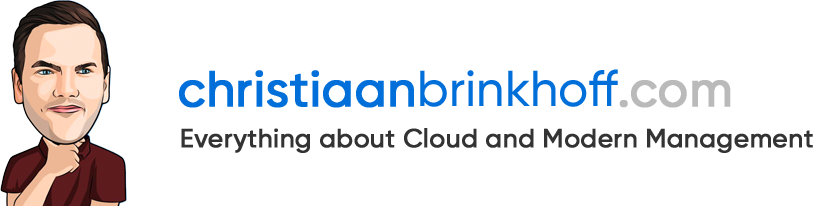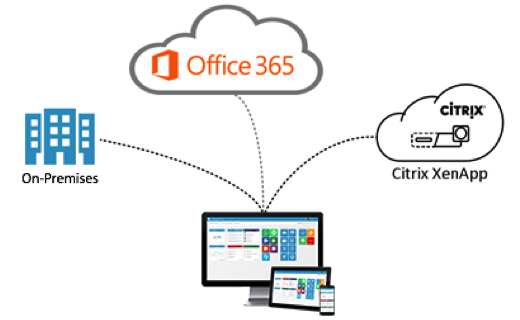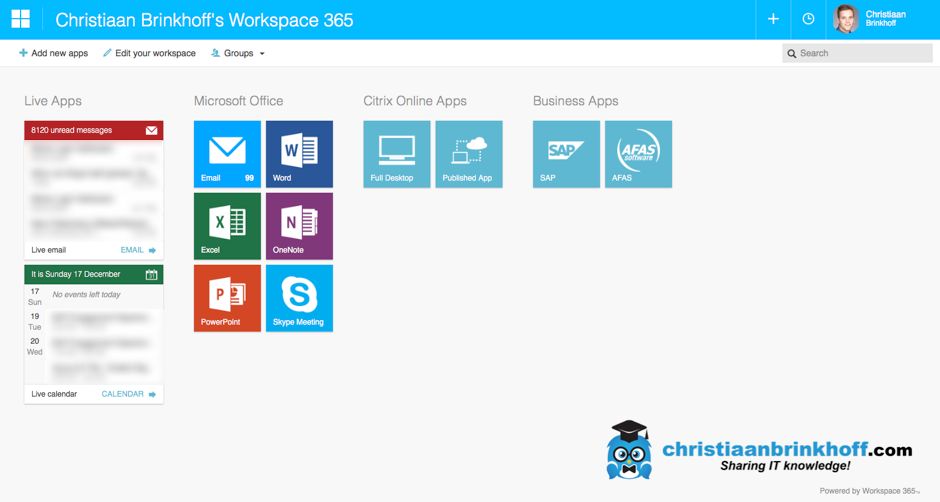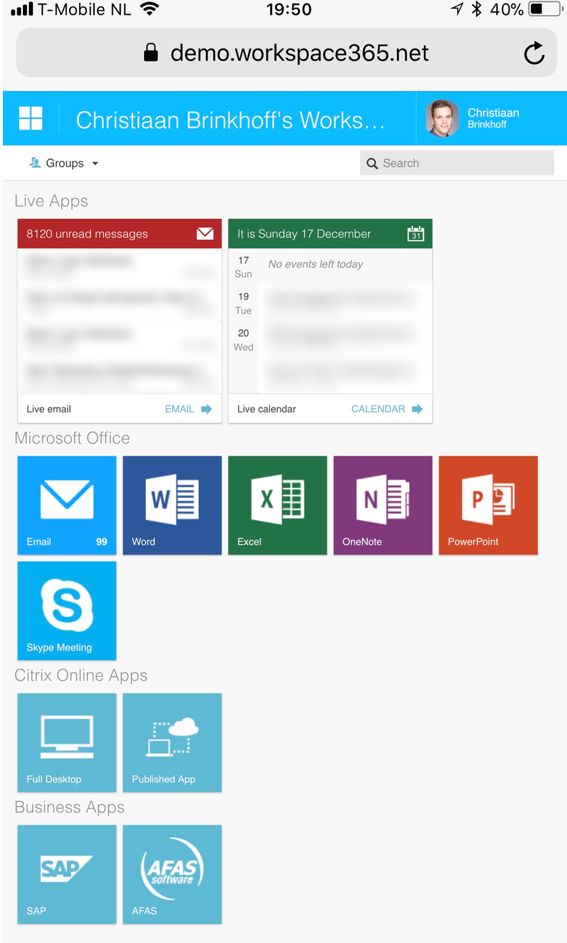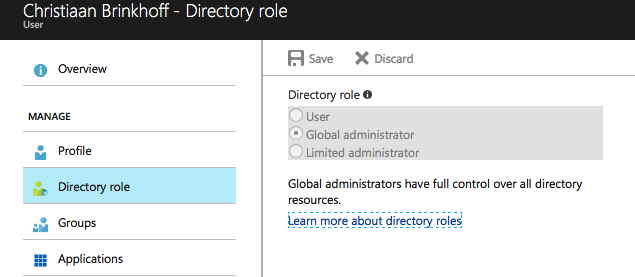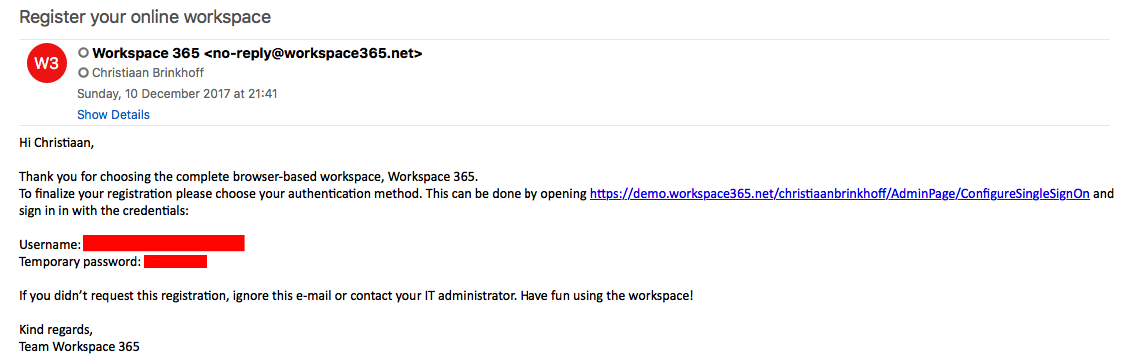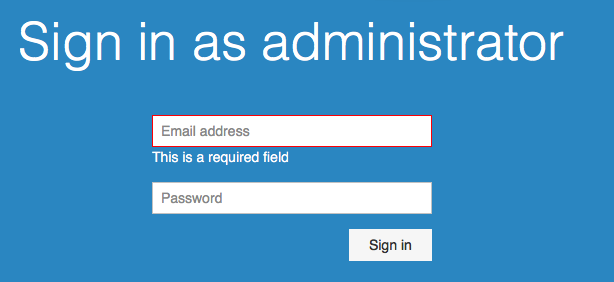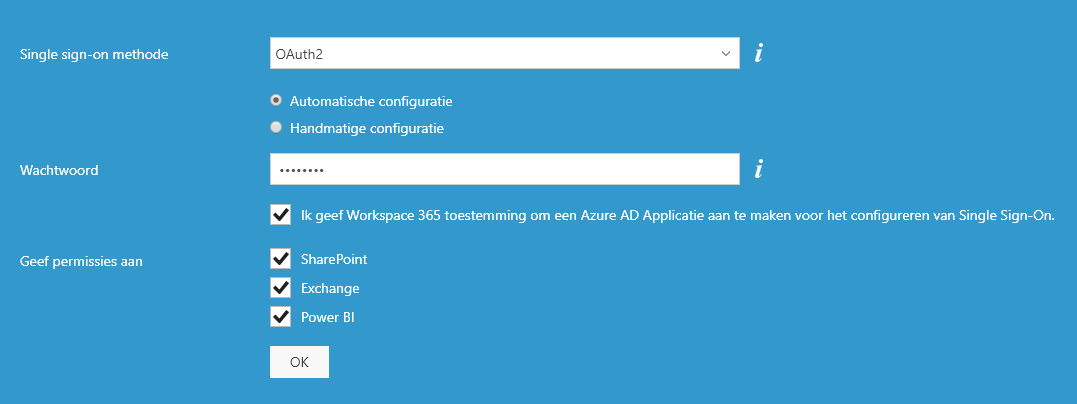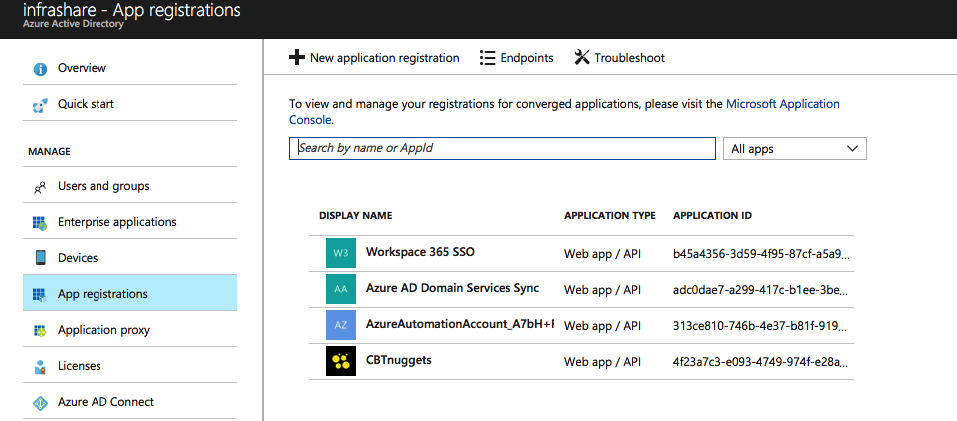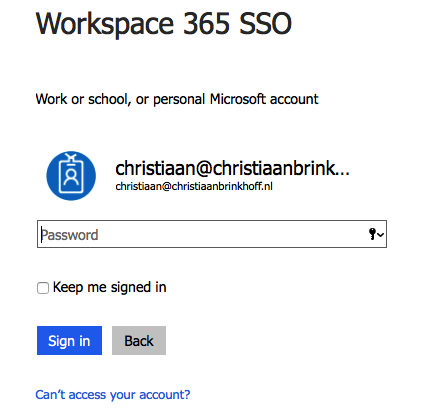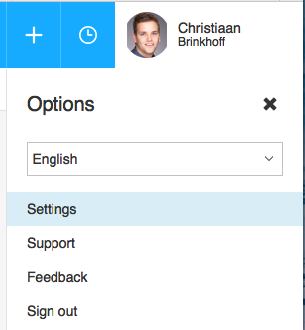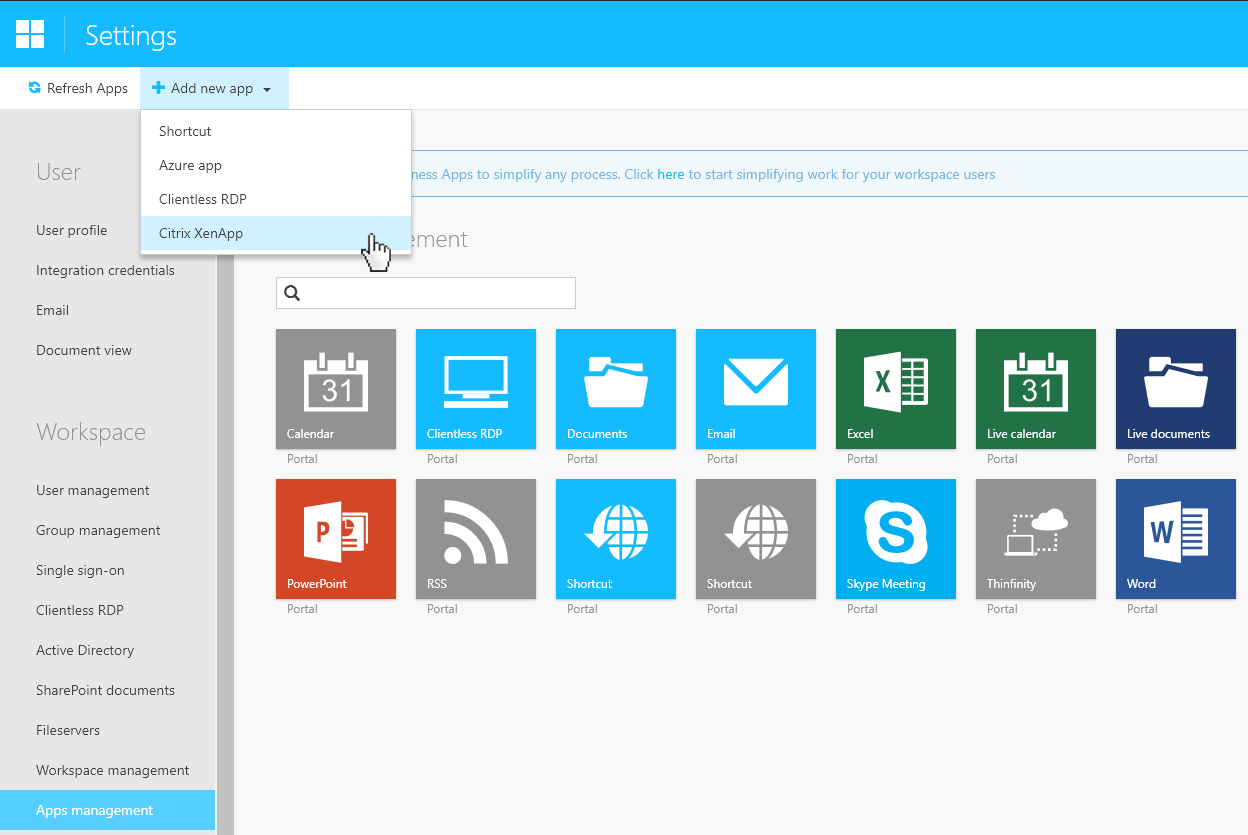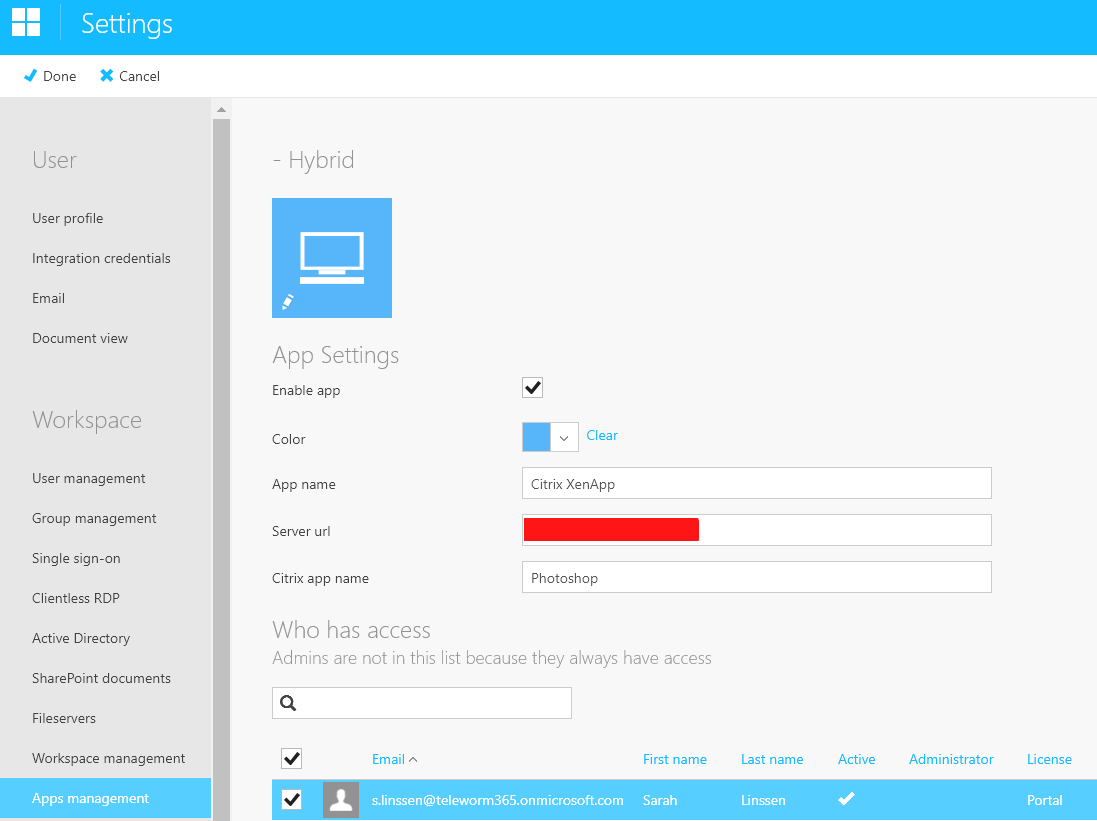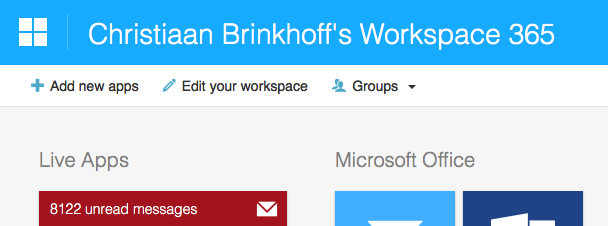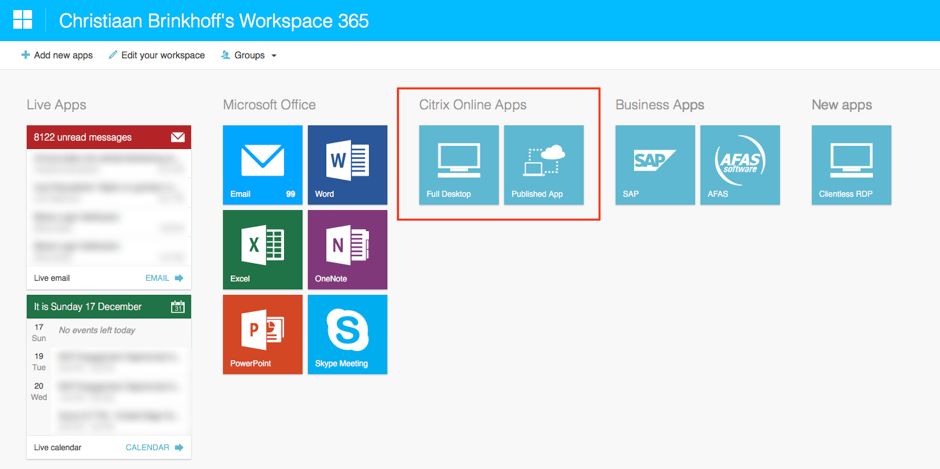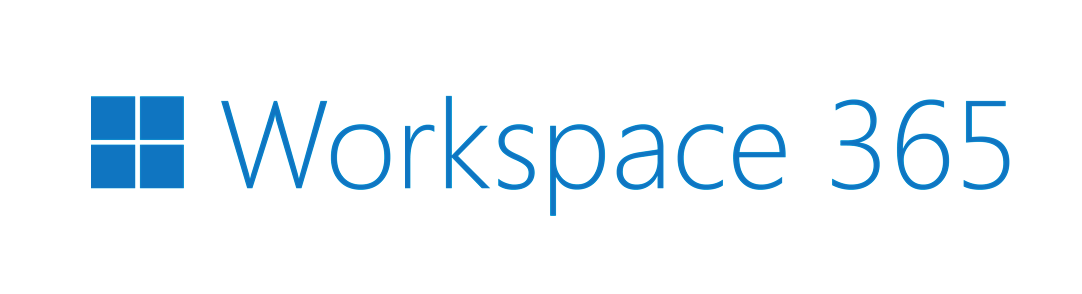
Configure Workspace 365 to use Office 365 and Citrix Virtual Apps – XenApp as application bridge through one unified portal
The IT world is changing and companies are currently performing or looking how to approach the digital transformation. The discovery phase to move on-premises workloads to a reliable Cloud platform – such as Microsoft Azure – is one of the most important fundamental parts of this process. Migrating as much as possible corporate applications into Mobility proof – Software-As-a-Service (SaaS) solutions instead of the regular (legacy) client-server apps is the aim. Therefore, some business applications are a “pain in the ass” to migrate, and are not directly compliant to support this transformation. Using Citrix XenApp published (legacy – not mobile) applications as virtual application bridge, is one of the approaches that gives the end-user the same experience during this transition.
As Sr. Consultant in the Netherlands, I’m constantly looking for solutions to simplify this procedure for the end-user. With that thought in mind, I’d came up with the Unified Web Portal solution of Workspace 365. How cool would it be to start all the business and Cloud SaaS apps – wherever they are on-premises or in the Cloud – from one web portal without the need to interact between the different platforms? The user wouldn’t know the difference and it’s making it even easier to access their applications.
The product I discovered, Workspace 365, brings together everything you need without the need to setup anything complicated and doesn’t require any technical knowledge from the user. This allows users to work from inside the browser on any device, at home, in the office or wherever they are.
“In a couple of clicks, you can make a application available to a group or user. This efficient service lets users pick their own apps without the need to install them locally from every location around the globe”
In this article, I’ll walk you through the Workspace365 solution to combine your Citrix XenApp environment and Office365 environment within one HTML5 web browser with a Single Sign On experience.
Table of Contents
Click on the title to get forwarded in the article:
Some facts about Workspace 365
-
- The Workspace 365 software can be bought for Cloud or on-premises deployments at New Day at Work
- Workspace365 supports the following services
- Single Sign-On & Remote Desktop integration
- Azure AD authentication
- Azure Apps allowing users to change their own credentials
- Citrix XenApp, OAuth and multi factor authentication support
- One login to both web- and remote applications
- Document App
- Integrate SharePoint, OneDrive and your file server in one document app
- Easy to use the local Office apps
- Option to disable the file sync in Workspace 365
- You can use SharePoint document templates
- Mail App
- Clear communication, easy to use
- Possible to link mails to projects
- Open file location of saved attachments & select Exchange contacts
- Possible to add shared Exchange Online mailboxes to the Workspace
- Business Apps
- Easy business apps to link projects, documents and mail
- White label
- The portal can be changed to your own company colours and logo
- Option to select individual tile colours
- Live tiles
- Power BI integration (easy to set up)
- Calendar events
- Unread mails
- External news (RSS) and internal news (SharePoint RSS)
- Recent documents
- Single Sign-On & Remote Desktop integration
Customize your Workspace
Another great part of the Workspace 365 service is the possibility to use your customers branding and colours. When making the Workspace 365 solution personal end-users will recognize and experience the same steps launching any business application from the portal. It doesn’t matter if it is a web- or Windows application.
Mobile Experience
One of the most important devices these days is definitely the mobile phone. As Workspace 365 integrates with Office 365 it is possible to use the mobile Office apps from Workspace 365.
This makes it easier to work on documents, sheets, presentations and more. Besides this, it even brings you the option to work together in documents at the same time as your colleagues.
See in the screenshot below how the dashboard opens on an iPhone.
Citrix XenApp requirements
It’s possible to add a Citrix application to your Workspace environment to provide a bridge between legacy and new applications. Therefore, you’ll need to have Citrix Federated Authentication Service configured to provide SSO logins to the NetScaler Gateway and StoreFront using SAML.
- Microsoft Certificate Authority in Enterprise mode
- XenApp and/or XenDesktop 7.9 or later
- StoreFront 3.6 or later
- NetScaler Gateway
- Receiver for Web only
- Receiver Self-Service for Windows 4.6 and newer supports SAML auth when connecting to StoreFront native SAML without NetScaler
I’ll recommend this comprehensive blog below from fellow Citrix CTA George Spiers performing all the required steps. http://www.jgspiers.com/adfs-authentication-storefront-netscaler-saml-citrix-federated-authentication-service/
Note: To enable single sign-on within Workspace 365 you’ll need a file from New Day at Work which you can request here: https://support.workspace365.net/hc/en-us/articles/206010232-Configuring-Citrix-XenApp-in-Workspace-365
The Workspace 365 software can be used from inside the Cloud or on-premises. To get a first impression, you can request a free trial account and go through the following steps.
First request a free trial through the following url:
https://www.workspace365.net/trial/
Note: Make sure to use a valid Office365 account with Global Administrator rights in Azure AD!
Enter the required information and click Done
The Workspace is now being created…

An email will be send to the Office 365 email address. Please click on the confirmation url to activate the Workspace

Enter the credentials from the email
Enable Workspace with SSO for Azure AD
Select oAuth2 and choose for Automatic setup.
Enter the Office365 Global Administrator password from the registration
Click on Ok
If everything goes well, you’ll receive the following popup. Your Azure AD tenant is now connected to Workspace365.
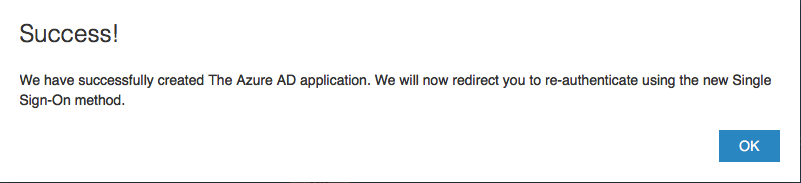
The previous steps created the following Workspace 365 SSO App registration in Azure AD to provide authentication to Workspace 365.
Finalize the initial Azure AD authentication setup
Enter the Workspace 365 link in your browser for example:
http://demo.workspace365.net/christiaanbrinkhoff1/
The page will be redirected to the Azure AD login screen.
Please logon with the Office365 Administrator account
After the successful logon, the applications asks for permissions. Please click on accept to continue
When the steps are successful, you’ll see the Email configuration succeeded screen. Go through the next steps if you want to connect SharePoint to the Workspace 365 portal.
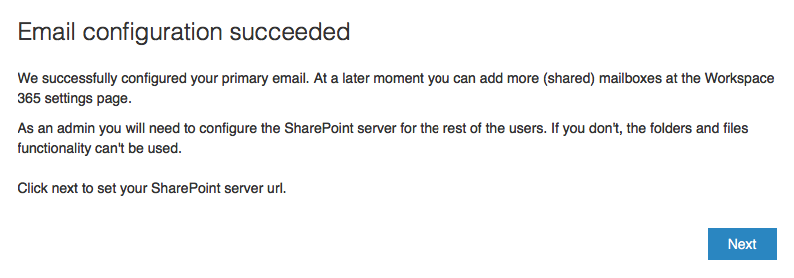
And we’re now ready to start with the fun part.
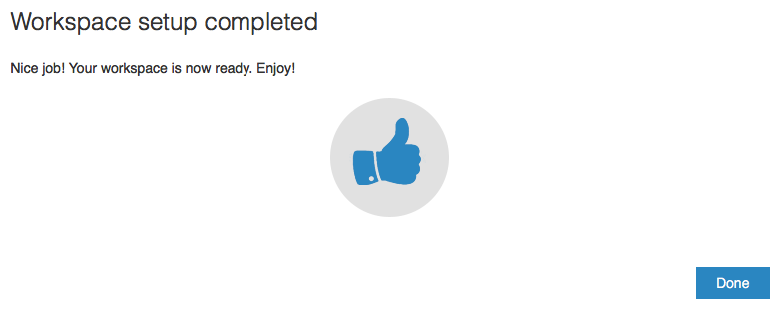
And you’ll now have access to the Workspace 365 solution.
Now we need to configure Citrix to get our Company Published Apps working from inside the HTML5 Web Portal of Workspace 365.
Go to your Workspace 365 admin account, open the Settings menu
Click Add new app – Citrix XenApp
Make sure the Workspace Administrator enabled the Citrix XenApp on the Apps Management page and fill in the Citrix SAML Server URL, Username, Password and App name.
Note: The Citrix app name should be fully identical to the App name (or desktop name) on the server, otherwise the connection will not be made.
Click Done to save the changes.
Click on the logo in the upper left corner to return to the workspace.
You can now add the Citrix XenApp to the Workspace main page. This can be done via the Add New Apps button
You can now click the App on the main page to start the connection. If you add the app to a shared group it will immediately show up on the workspace dashboard of all the users which have rights to the group and the app.
A new browser tab will be opened in the same window of Workspace 365, all through the HTML5 receiver console.
The Workspace setup is finished!
Experience how it works in the GIF below:
Using this feature of Workspace 365 users have access to both their Windows (Citrix) applications and the web-applications with just one login. This makes it easier to combine Office 365 with Citrix XenApp in one hybrid digital workspace.
Please visit https://workspace365.net/hybrid-workspace-365 for more information or to experience a free demo. Or just leave a comment at the end of this blog.
That’s it for now. I’ll hope to see you back soon.
Christiaan Brinkhoff