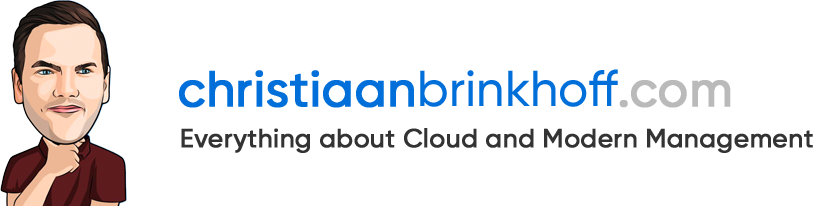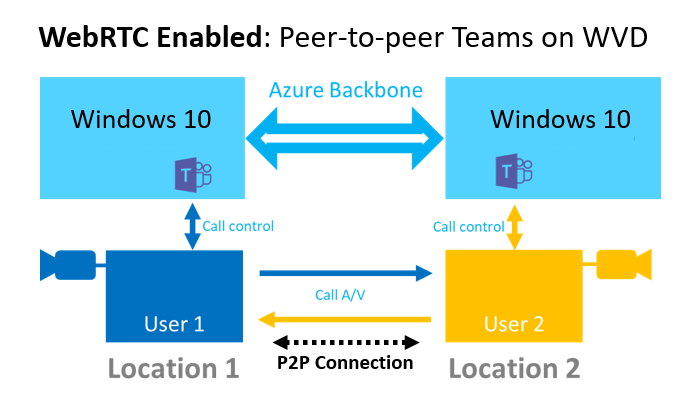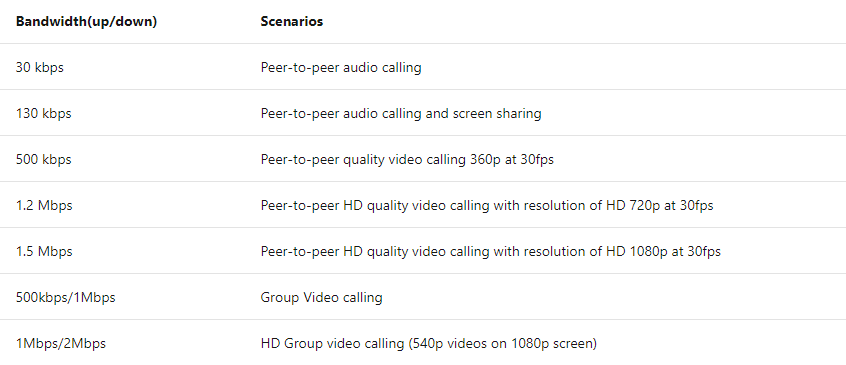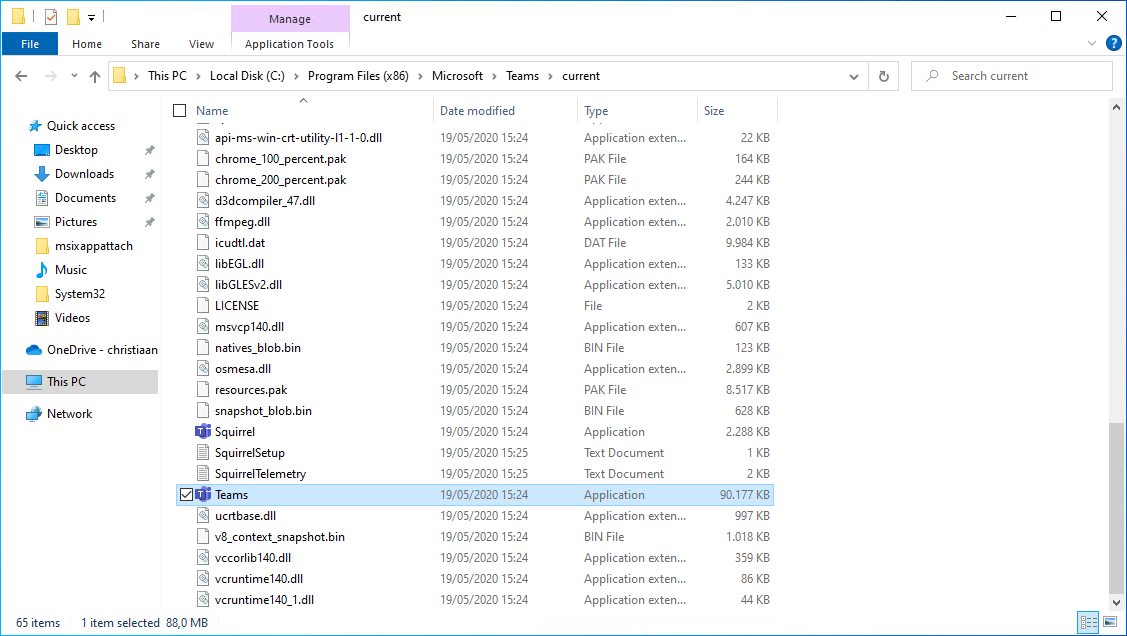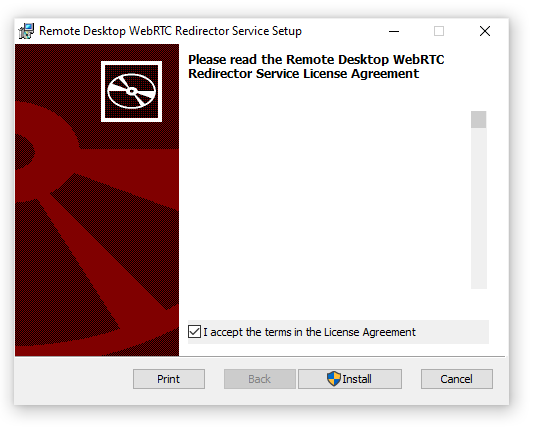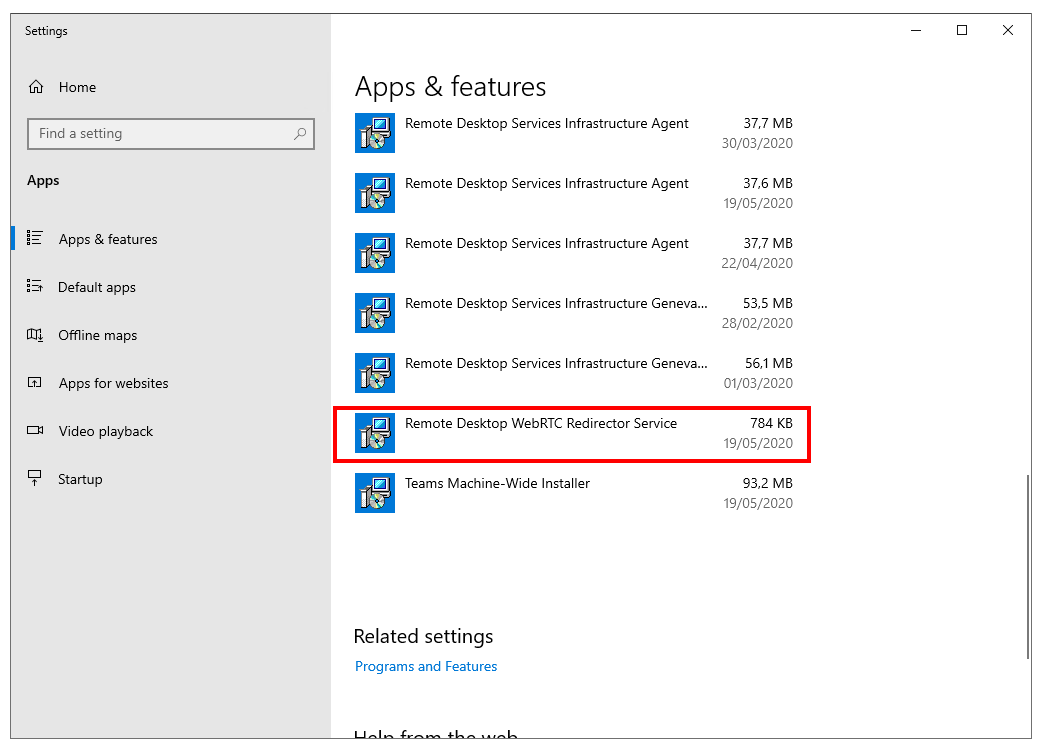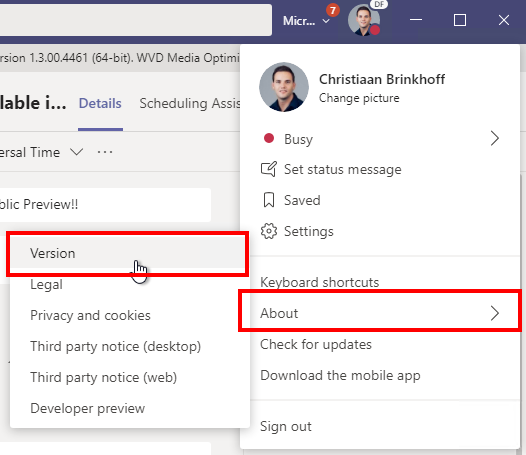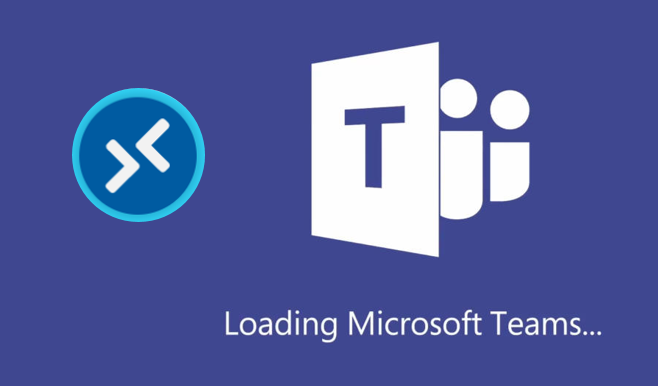
Learn how to install and configure Microsoft Teams with AV Redirection media optimizations on Azure Virtual Desktop
Good news, the long-awaited new AV Redirection with media optimization (WebRTC) client for Microsoft Teams is now available in Generally Available – GA for the Windows Desktop on Windows 10 machines.
You can now start testing the new software without being part of any private previews. This feature has been one that was long on the waiting list for customers and has now been released!
In this article, I’ll describe the initial steps to install Teams per-machine with the new AV redirection (WebRTC) AV redirection client as part of your (custom) Azure Virtual Desktop – Windows 10 single or – multi-session session hosts.
Note: The optimization below applies on both the classic non-ARM release as well as the new ARM-based version of Azure Virtual Desktop.
Table of Contents
Click on the title to jump to that spot in this article:
- Key benefits of this new Teams WebRTC optimizations
- Prepare your Network – Bandwidth requirements
- Install and configure Microsoft Teams per-machine with AV Redirection media optimizations
- Verify and test the AV Redirection media optimizations
Key benefits of this new Teams WebRTC optimizations
Some of the key benefits of this new optimization client are. the official documentation is available here.
- High-performance peer-to-peer streaming facilitated by WebRTC – as listed below traffic will flow p2p and rendered via the endpoint
- Devices will be redirected as same hardware device – better hardware redirection support
- On Windows 10 clients, all the benefits of the modern media stack including HW video decoding
- Support for Windows 10 single and multi-session in conjunction with Azure Virtual Desktop.
Note: Media optimizations require Windows Desktop client version 1.2.1026.0 or later – running on Windows 10 as an endpoint Operating System. Also, Make sure to optimize your traffic for Teams in general for the use of this client. More about this later on in this article.
Prepare your Network – Bandwidth requirements
Make sure to prepare your customers network for the use of Microsoft Teams. The network and bandwidth requirements and optimization are not any different from a “normal” Microsoft Teams deployment. In terms of network flow, the traffic bandwidth is flowing via the users location directly to the other person.
Please follow the steps in this Microsoft Docs article to go over the different recommendations.
Install and configure Microsoft Teams per-machine with AV Redirection media optimizations
Note: Make sure your Azure Virtual Desktop – session hosts align with the requirements for using Teams running on your Windows 10 single and multi-session images.
First we must create the following registry key in the image
HKEY_LOCAL_MACHINE\SOFTWARE\Microsoft\Teams\
Name: IsWVDEnvironment
Type: REG_DWORD
Value: 1
Download Teams and run the command below to install Teams per-machine (looking for per-user Teams? Click here)
Note: To use the WebRTC AV redirection client, you must use Teams version 1.3.00.4461 or later – the 64-bit version is highly recommended. Do not login to Teams before you install the WebRTC plugin.
msiexec /i c:\install\Teams_windows_x64.msi /l*v c:\install\Teams.log ALLUSER=1
If everything ran perfect you will see Teams showing up in the Program Files directory.
Install the WebRTC – Teams WebSocket Optimizations client – in your AVD image
Note: When you run into installation issues, please make sure to install the latest Microsoft Visual C++ Redistributable below and try the WebRTC installation again.
- Microsoft Visual C++ Redistributable x64: vc_redist.x64.exe
- Microsoft Visual C++ Redistributable x86: vc_redist.x86.exe
Open Apps & features to check if the installation ran successful.
Verify and test the AV Redirection media optimizations
When everything goes as expected. Please start Teams – go to the About settings of your Teams Client inside your session host.
Check if AVD Media Optimizations is activated – just like highlighted below.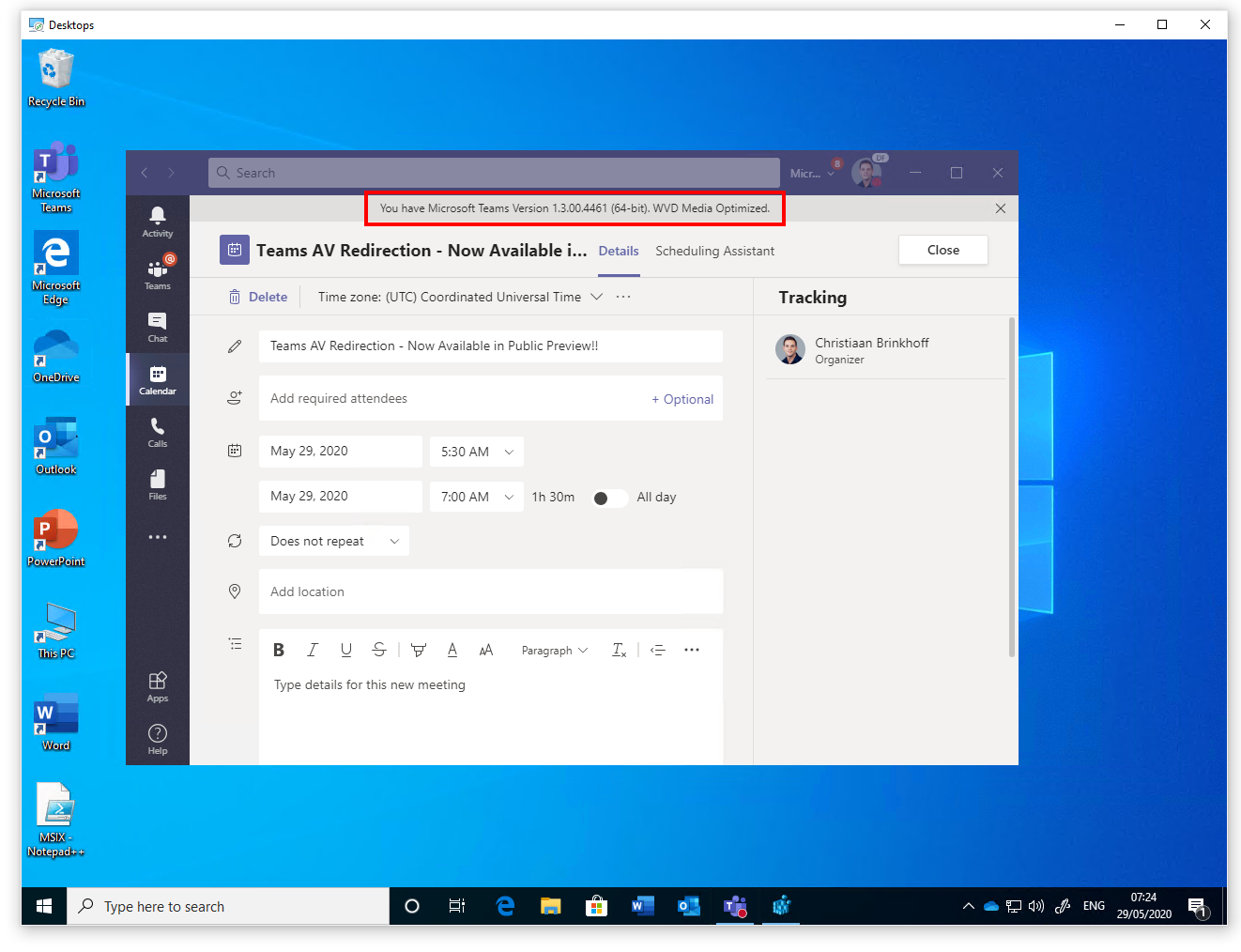
Your image is now ready to take advantage of all the Teams AV Redirection benefits.
As you can see, my local device is directly mapped as the original hardware drivers. This gives way better device alignment support than we originally could offer. Also, the performance of the audio and video quality is great!
Happy testing! 🙂
Note: Please use this article if you run in any issues.